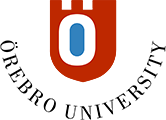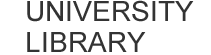Troubleshooting tips: Accessing electronic resources
Sometimes technical issues may arise that prevent access to the library's databases or full text articles and e-books via Primo. We investigate the cause of each such problem and on this page, we want to share some general tips that can often help you to overcome the problem.
Clear cookies, cache, and browsing history in your web browser
It is relatively common for this type of error to be caused by some form of incorrect information saved in the web browser. If you cannot access a database, article, or e-book that should be available in full text according to information in the library's search service Primo, you can start by clearing cookies, cache, and browsing history in your web browser. Instructions for doing this can be found here.
You can choose how far back the deletion should go (the past day, week, etc.). It is important to choose to delete the information as far back as possible. As a final step, close and restart the web browser. If you are using a Mac, it is recommended that you close the web browser with Force quit to ensure that it is completely closed.
Try again and see if it solves the problem.
Additional things to try
You can also try using the web browser in incognito mode (private mode).
If you are using a Mac and receive an error message that the website cannot be reached or that there is a spelling error in the address, you can try unchecking "Limit IP address tracking."
Staff working remotely can also try to connect to the university's network via VPN. For instructions, search for VPN on the Inforum intranet.
If it still does not work, an error report can be made directly from the article or e-book record in Primo. You can also report problems via this form.