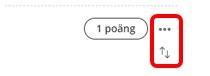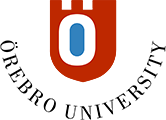Create a test
- Go to the desired location in the course
- Click the plus sign
- Select Create
- Select the Evaluation heading, select Test
- Give the test a name
Add questions
When you add questions to a test, you have two options; create new questions or add existing ones. First, click on the plus sign in the main window and select the question type.
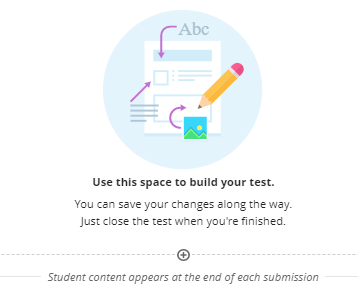
To add additional questions, place the cursor under the desired question and click on the plus sign.

For information about different question types and their settings, see the Question types section.
Edit, move, or delete questions
When adding questions to a test, the number of points to the right of the question is displayed and an icon with three dots. Click this to edit or delete the query.
If you move the question to another place in the test, you place the cursor on the question, two arrows become visible during the three points. Click the icon and drag the question to the desired position.