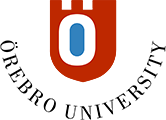Conversations
About conversations
Conversations work the same way as discussions, but are linked to individual content objects in a course. A conversation can be linked to the following items in a course:
- Documents (created in Bb Learn)
- Assignments (individual and group assignments)
- Tests (individual and group assignments)
- Published Kaltura recordings
The conversation is only available in conjunction with the content object and is not displayed on the discussion page.
Comparison Conversations - Discussions
The table below shows the differences between the Conversations and Discussions tools. The table is intended as a support for you when choosing a suitable tool for a specific course activity.
| Function/tool | Conversations | Discussions |
| Assessable | No | Yes |
| Assess with rubrics | No | Yes |
| Setting: Post first | No | Yes |
| Linked to content objects | Yes | No, stand-alone |
| Notification of unread posts | Icon related to content object | In activity stream |
| Number of response levels | 2 | Unlimited |
| Statistics & Analytics | No | Yes |
Enable conversation for a content object
Next to the object, click on the Settings icon (gear) and select the Allow class conversations option.
Notification of new unread conversation posts
You do not receive notification of new, unread conversation posts in the activity flow, but you must go to the place where the content object is published to get an indication if there are new posts.
Read and write posts in a conversation
- If there are new unread posts, this is indicated by a purple icon next to the content item title.
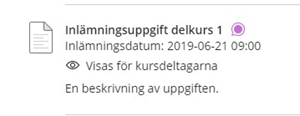
- Open the content object. At the top right, the Conversation Tool icon appears.

- Click the icon to open the conversation. Here are the posts, with the most recent posts at the top.
- To reply to a post, click the Reply link.
- Write your post and finish by clicking the Reply button.