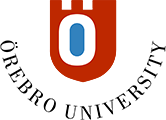Profile settings
Customize your profile settings, privacy settings and notification settings.
Access your profile by clicking on your name in the Base Navigation menu.
Basic information
This information is collected from other systems, which means that you can not make any changes here regarding your name and email address.
You have the opportunity to post a picture of yourself. This image is displayed, among other things, in connection with discussion posts made by you. To add an image:
- Place the cursor in the circle at the top of the page and click on the pen icon that will be visible.
- Click the button Upload new profile picture, locate your picture and add it.
Privacy settings
Here you have the opportunity to choose who gets to see your profile information; ie your name, username, email-address and any picture of you.
You have three options:
- Administrators and other instructors
- Anyone on my courses - Which means all teachers and participants in your courses
- Anyone on the platform - Which means all system administrators, teachers and participants in the system.
Global notification settings
Select how often and what events in the system you to receive notifications about.
Stream notifications
These are the notifications displayed in the Activity flow. Click on the link and select what you want to receive notifications about.
Email notifications
Select how often you want to receive notifications and what you want to receive notifications about.
Push notifications
If you use the Blackboard app, you can also choose to receive push notifications.