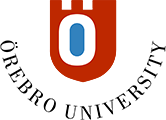Create groups and add participants manually
You always create a group set, whether you have a set with multiple groups or a single group. In a group set, a participant can only be a member of one of the set groups.
-
In the Details & Actions menu, click on the link under the heading Course groups.
- The page that opens has different looks depending on whether there are groups in the course before or not.
- If there are no groups in the course since before, the page for creating a new group set automatically opens.
- If there are groups in the course since before, an overview page opens where all group sets are listed. To create a new group set from this view, click on the New Group Set icon in the upper right.
- Give the set a name by editing the heading in the upper left.
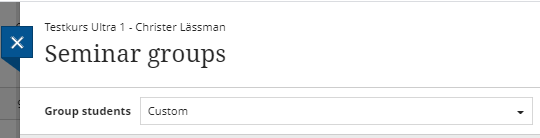
- At the heading Group students make sure that the option "Custom" is selected.
- Click the plus sign to create a group. Repeat until you have the desired number of groups.

- Rename the groups by clicking the pen next to the group name.
- Click the plus sign again to create the next group. When you have created the desired number of groups, you add participants.
- Under the heading "Unassigned students" at the top of the page, select one or more participants. Click on the three points next to one of the selected participants and select the group.
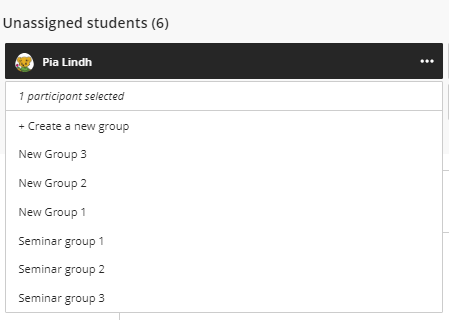
- Participants are entered as members of the group. When you are done adding members to the groups, click Save.