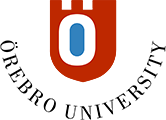Manage the course list
All courses you are enrolled in are listed on the Courses page, which is accessed from the Base Navigation Menu.
The Courses page has several display modes. By default, the view Current Courses is displayed, where all courses you have access to are listed. The courses are grouped by term in descending order. Courses that are not linked to any term, such as test courses, are placed last in the list under the heading Assorted dates. To see courses for a specific term, select a term in the drop-down menu Terms at the top of the page.
The courses are listed in alphabetical order and you can not change the display order manually.
Courses can have different states, based on which teachers regulate the participants' access to the courses.
- Open courses
- The course is available to participants.
- Private courses
- The course is only available to teachers. Participants see the course in the course list, but can not open it.
- Completed courses
- The course is available for both teachers and participants, but in Read only- mode. No changes can be made.
To change the state of a course, click the three dots to the left of the course name. Select any of the options Complete or make the course private or Open course.
Courses as favourites
You can choose to add courses as favourites. These are displayed at the top of the course list. To make a course a favourite, click on the star icon to the right of the course name.
Hide courses
You can hide courses in your course list. When the course is hidden its only hidden for you. It is still visible to other enroled users. You are still enrolled in the course.
To hide a course click on the three dots to the right and select the Hide course option.
Hidden courses can be found using the drop down menu at the top of the page. Select the option Hidden from me. To make a hidden course visible in the course list click on the three dots to the right and select the option Show course.