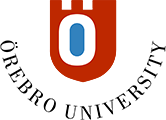Create an exam using FLOWlock/FLOWassign
FLOWlock and FLOWassign are file-based exams - where exam content is within a PDF.
Create an assignment
- Go to the author tab.
- Click + new assignment to the right of the assignment heading.

- Enter the title of the assignment
- Make sure the assignment matches its name in the course syllabus
- The assignment title is limited to 50 characters.
- You can choose to add a description of the assignment.
- You can choose to add tags to your assignment.
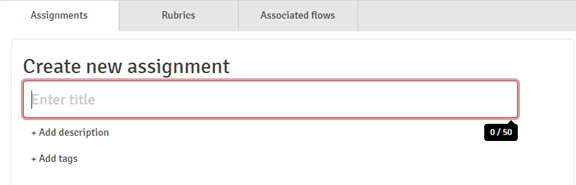
- Click next to create your assignment
- Select file-based assignment and then the create button.
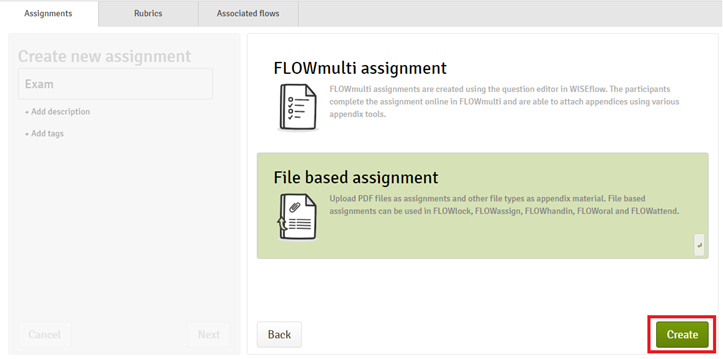
- Once you've created your assignment, it's time to add content. You can do this by clicking add files and then by uploading a file.

- Click upload - browse and select the PDF you are looking for.

- You have now uploaded the file and can give it a title, as well as preview the content.
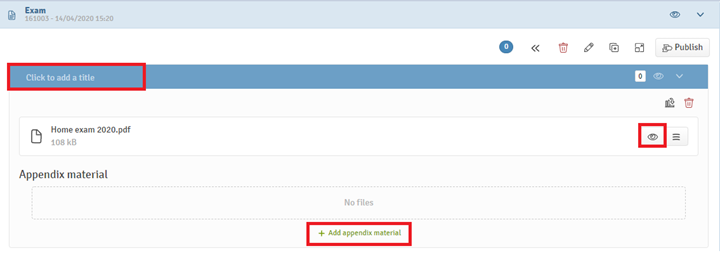
Publish the assignment
When you are satisfied with your assignment, it's time to publish it.
- Click the publish button in the top right corner of your assignment header.
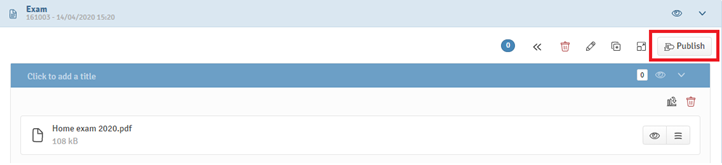
- Your assignment will now open in a window where you can preview content and approve publication. Click the green Approve button in the bottom right of the window.
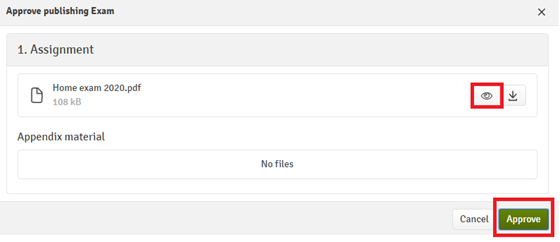
- The assignment is now published and saved under the heading Published assignments.

Attach your published assignment to the correct flow
- Hover over the title of your published assignment and a small speech-bubble will appear with the text click to copy the reference to your clipboard.
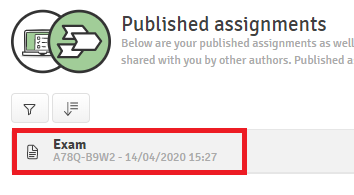
- Click on the title and the reference code for the assignment will be copied automatically.
You can also see the reference code under the title of your published assignment in light gray. - Click on the associated flows tab
- Find the relevant flow from the list of those you are associated with, and attach your exam to it by selecting the small arrow to the right of the flow's header.
- Paste the reference code you copied earlier into the box that says ‘reference’ and click ‘attach’.
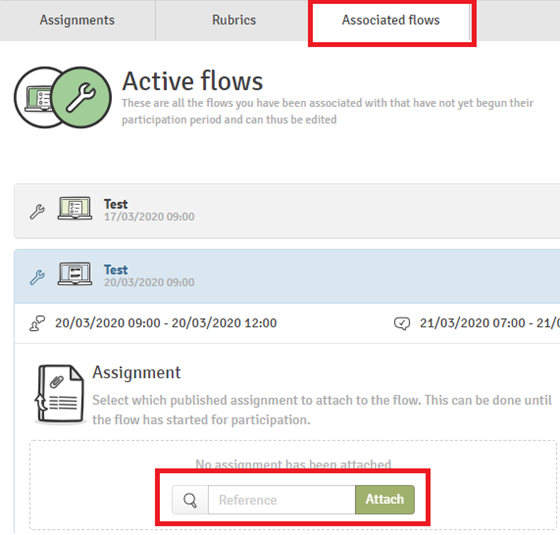
You have now attached your exam to the relevant flow.