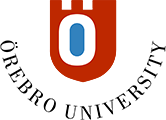Giving lectures remotely
The lecture is by many perceived as a mode of teaching were the lecturer talks and the students sit in silence, listening. The setup can of course vary. Some lectures resemble theoretical expositions where the purpose is to discuss matters in more depth and draw a more complex picture of a topic. Others tend to take the form of practical instructions or displays aimed at helping students to learn how to perform a certain calculation or apply a particular principle. The starting point is always, however, that the teacher instructs, explains and organises the content. There are several ways to give a lecture and as a teacher, you should first and foremost consider the purpose and content of the lecture – then decide which format it should take.
In some cases, recording an audio file for students to listen to may be an appropriate solution. Not least in dialogue lectures, where two or more people discuss a subject and highlight various aspects of it, an audio recording may work very well as pedagogic support. Some teachers opt to produce their lectures in a pod format, to which the students can subscribe. One advantage of pod lectures is that they allow for flexibility in learning; students choose themselves when they want to listen and, what is more, it allows them to go back to the audio recordings and replay episodes they want to listen to again.
A video offers other pedagogic opportunities. If you are in the frame, you may contribute to a stronger teacher presence during the lecture, and by using PowerPoint or some other presentation tool, you can support student learning using text, pictures or other visual material. In addition, you have an opportunity to create interactive content in a video. Why not add some multiple-choice questions relating to the content of the lecture, so that students are able to check whether they have understood what you have told them or explained? A different kind of video format is screencasts, where the teacher can show and comment on a grammatical solution, a calculation or a computer programming procedure.
Videos are often a worthwhile element in remote teaching and learning, but it is important to make the video accessible so that all students on the course can benefit from it. Short videos are easier to take in than long ones. It is therefore a good idea for you to divide your lecture up into smaller parts and record them as short videos – preferably no longer than six minutes. As far as possible, you should also subtitle your video. You can for instance use automatic subtitling features, which automatically create a subtitle based on what is being said in the video.
Tips for choosing digital tools
You can record you lecture using Kaltura and have the students watch it via Blackboard. See instructions on how to use Kaltura and Blackboard to record and publish instructional videos (Inforum login required).
You can write reflection questions for students to answer individually or in groups, or prepare a quiz for students to check that they have understood important elements. See instructions on how to prepare tests and quizzes in Blackboard Original and Blackboard Ultra.
Having students listening to or watching a recording without being able to ask questions or ask for clarifications is not always optimal. In cases when you want the lecture to be more dialogic in nature, there is the possibility to offer it in one of the university’s tools for digital meetings. This allows you to communicate with students using text, audio and moving images. Students can ask questions and give input, either orally by asking to speak or in writing by using the tool’s chat feature. As the teacher, you can add votes that students can take during the lecture. You can also create digital group rooms where students can be sent to briefly discuss a matter that you want them to reflect on or a problem that you want them to solve during the lecture.
Tips for choosing digital tools
You can give your lecture live in the digital meeting tools Zoom and Blackboard Collaborate. See instructions on how to use Zoom (Inforum login required) and Blackboard Collaborate (The website is in Swedish, but the videos on the site have subtitles in English).
Both Zoom and Blackboard Collaborate allows you to divide students into smaller groups for discussions in digital group rooms. See instructions on how to use digital breakout groups in Zoom and Blackboard Collaborate (The page starts automatically in Swedish, but English can be selected on the page).
When planning remote online lectures – remember:
- to consider how you position yourself in relation to the camera and background. Is it possible to use your position on screen to emphasise the message of the lecture or is there a risk that it distracts the students from keeping their focus?
- to use a microphone which picks up the sound in a good way. Does the computer microphone provide adequate sound or do you need to use a headset?
- to limit the duration and scope of the lecture. Can you divide the lecture into shorter sections and avoid lengthy text passages in your presentations?
- to make room for reflection. Would it perhaps be helpful to allow student discussions in smaller groups during the online lecture?
- to allow student interaction via collaborative features such as chat and voting. Would it bring added value to your lecture if students could ask questions during the lecture or have a say about the content in an online vote?