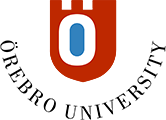Manage groups and memberships
Once you have created a group or group set, you can add or delete individual groups and manage memberships. You can also edit group names and send messages to your groups.
- In the Details & Actions menu, click on the link under the heading Course groups.
- Open the desired set of groups by clicking on the three points on the far right and select Edit.
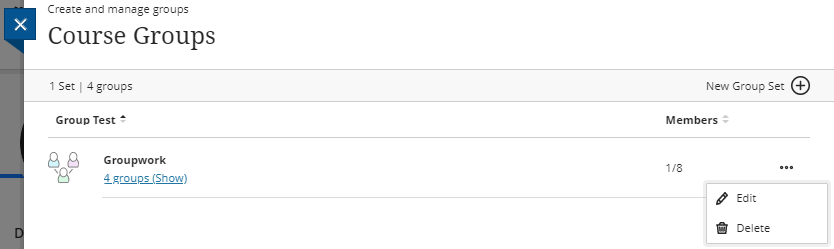
Add and remove groups
- To add a group, click the plus sign in the location where you want to add the group.

- Name the group and add members.
- To delete a group, Click the three points on the far right and select Delete group.
Manage membership for participants
- To remove all members of the group, click Unassign members.
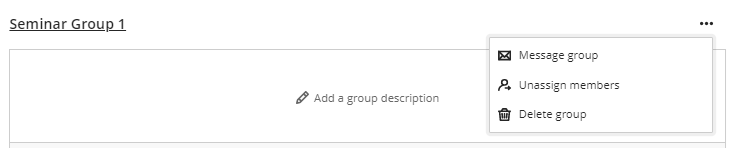
- To remove individual group members, click on the three points next to the member's name. Here you can choose to unassign the participant from the group or move the participant to another group.
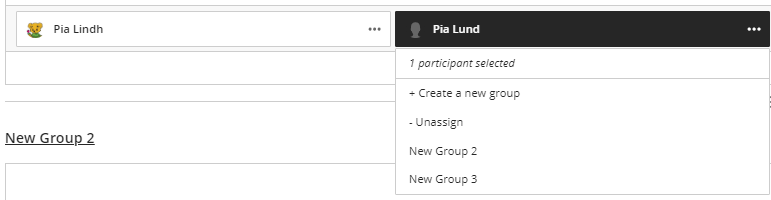
- Finish by clicking Save.