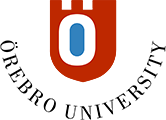Instruction FLOWassign
Please note!Within the scheduled time for your exam:
Below you will find instructions on how to conduct these three elements. Prepare yourself in good time before your exam starts. |
To do before your exam
When writing a take home exam in FLOWassign, you need internet access, a word processor (i e Word) and the ability to save your document to pdf format. Some exams uses multiple digital tools, please follow your teachers instructions if that is the case.
Workflow:
- Start a browser on your computer. We recommend Chrome and Firefox.
- Go to se.wiseflow.net/oru.
- Click on eduGAIN.
- Write Örebro University in search box and click on it.
- Login with your ORU-account.
- Accept that we save your personal data.
- You are now att page Overview sthat shows your exams in WISEflow.
Start of exam
- Repeat workflow as written above.
- If you login in prior to exam start, click on black arrow next to name of exam.You now reach a countdown box.
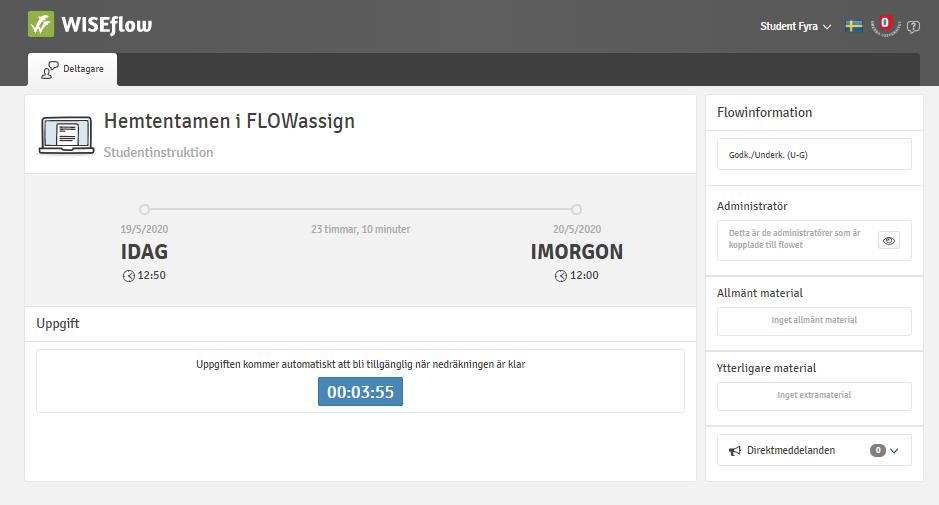
- When exam starts, the exam questions will appear on page as a pdf file. You can read it directly in WISEflow or download it to your computer.
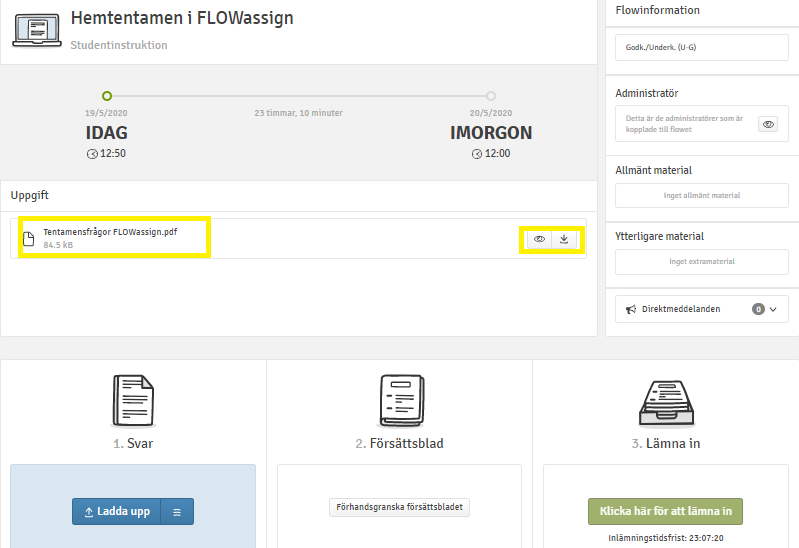
During exam:
- Read your teachers instructions on first page.
- Open a document on your computer and answer the exam questions.
- Save regularly where you easily can find your document.
- Name your document, not containing any personal data.
- You do not need to stay logged in to WISEflow during exam.
Complete and hand in exam:
- You need to save your document as a pdf file, in good time before end time of exam. Instructions on how to create an pdf file (Swedish).
- Login to your exam in WISEflow, and click on blue button Ladda upp (Upload) and choose your pdf file.
- Do not use function 2 Försättsblad (Cover sheet).
- After uploading your file, the green button Klicka här för att lämna in (Click here to hand in) will be activated.
- You do not need to keep track on anonymous code. Your exam will be anonynmous to assessing teacher.
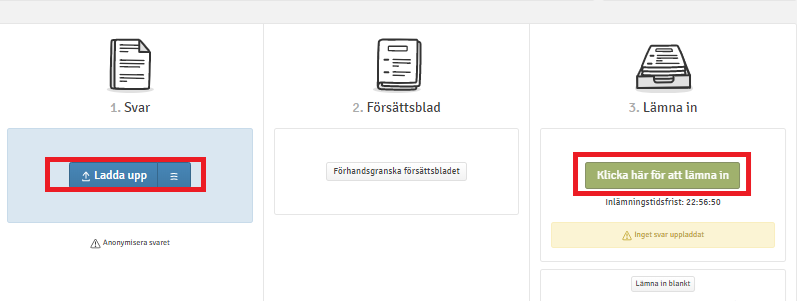
- After hand in, you can send a receipt to your e-mail.
- WISEflow automatically sends your hand in to Urkund after end time of exam.
Results:
Your grade will first be published in Studenttjänster and there after you can open your exam in WISEflow to see feedback.