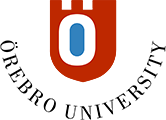Hand in/ submit an assignment
Open assignment to read instructions and download files
- Log in to the course. Go to the assignment and click on it's name.
- A tab opens to the right on the page, where you find information about the assignment; t ex due date and time, if late submissions are accepted, if grading will be anonymous, attempts etc.
- Click on the button "View assessment" to open the assignment.
- On this page you might find instructions from the teacher and/ or files to download. To download a file, click on the three dots to the right of the file name and secet "Download".
- To close the assignment, without submitting anything, click the X-ixcon in the upper left corner.
Hand in/ submit your assignment
Follow any instructions given regarding filename and fileformat. If you've been instructed to send in your file to Ouriginal, do this first and wait for a reciept with a conformation number.
- Log in to Learn and open the assignment.
- Place the cursor field under the heading "Submission". The content editor is activated.
- If you've emaild the file to Ouriginal, type in the comfirmation number and then attach your file.
- Click on the paper clip- icon to search for and attach your file. A dialog "Edit file attribute" appeatr, Click the button Save.
- The document has now been added to your submission. Please check that the corret file has been attached.If you need to change file, click the Trash- icon to delete exixting and upload a new file.
- To submit your attempt, click on the button Submit.
- A confirmation- promt is shown. Click on the button "Submit" to confirm submission.
The submission is now complete and an comfirmation/ reciept is shown on the screen. You also get a confirmation sent to your email.