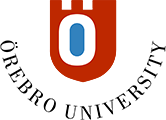Allow third-party cookies in your browser
Sometimes it is necessary to allow third-party cookies in the browser in order for web-based applications to function properly, especially for programs integrated with Bb Learn, such as Kaltura. If cookies are not allowed in your browser, you will receive an error message when you try to open/start a recording in your course.
Google Chrome
To allow third-party cookies in Google Chrome:
- Open your browser
- Click on the three dots in the top right corner of the browser, select Settings
- In the menu on the left, click Privacy & Security
- Click on Third-party cookies
- Select the Allow third-party cookies option
- Restart your browser.
Microsoft Edge
To allow third-party cookies in Microsoft Edge:
- Open your browser
- Click on the three dots in the top right corner of the browser, select Settings
- Scroll down and select Cookies and site permissions
- Disable the Block third-party cookies option
- Restart your browser.
Mozilla Firefox
In Firefox, you allow third-party cookies at the page level.
- On the website
- Click on the icon that looks like a shield (top left of the address bar)
- In the panel that opens, disable Enhanced Tracking Protection is ON for this site.
Safari
To allow third-party cookies in Safari:
- Click Safari in the menu (to the right of the Apple logo)
- Click Settings
- Go to the Privacy tab
- Uncheck the Prevent cross-page tracking box