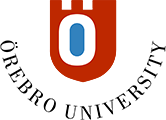Printing and copying – for the public
Before you print
To use the Library’s printers/copiers and computers, you need a temporary computer account (required to login to a computer). Note: The Library’s printing services are only accessible from university public computers.
To get a computer account, you will need to sign a contingent liability agreement. Turn to the information desk at the University Library for help. You will need to show your valid ID card. In addition, the computer account provides on-premises access to a large portion of the Library’s e-resources. Note: this service is available on-site only. E-resources may not be used for commercial use. Systematic downloading is prohibited.
Log in to the PaperCut print portal
Topping up your printing account
There are two ways for topping up your printing account. One is by transferring credit via DIBS and the other is by purchasing a voucher at the Info Centre or the University Library.
Use DIBS to transfer credit to your printing account
DIBS is a digital payment service used to top up your printing account when needed.
- Log in to the Papercut print portal with your computer account.
- Select Add credit in the left menu.
- Continue by following the on-screen instructions.
To review your account balance, log in to the Papercut print portal again.
Voucher
A voucher is like a gift certificate that you upload to your printing account. Vouchers have a value in SEK of either 20, 50 or 100.
- Buy vouchers at the Info Centre or at the University Library's reception (Campus Örebro) – card payments only.
- Top up your account by logging in to the Papercut print portal with your computer account
- Select Redeem Card in the left menu to register the voucher.
- Type in the long code on the voucher and select Redeem Card (green button). Your account is now topped up.
Review your account balance in the Papercut print portal by selecting Summary in the left menu.
Printing
You may use the computers in the University Library to print. Or if you choose, you may print from your own device. This is done via the Web printing service.
Web printing
Web printing means that you may print from your account using whatever device you choose. With web printing it is only possible to print double-sided and in black and white.
- Log in to the Papercut print portal with your computer account.
- Select Web print in the left menu.
- Select Submit a Job (green button).
- Select a printer and then Print Options and Account Selection (green button) to continue.
- Type in the number of copies and select Upload Documents (green button) to continue.
- Select Upload from computer (green button) to upload your file and select Upload & Complete (green button) to continue your web print job.
- Now go to any printer on campus and log in with your computer account.
- Select Släpp utskriftsjobb on the printer to print.
Public computers
- Select the printer “eduPrint-ORU on edp-oru-prn01.resnet.oru.se” which is installed in all computer room PCs and public computers on campus. Select Print.
- Now go to any printer on campus and log in with your computer account.
- Select Släpp utskriftsjobb on the printer to print.
Copying
- Go to any printer on campus and login with your computer account.
- Select Enhetsrutiner and then Kopiator.
- Place the document on the glass or in the top feeder. Make desired setup changes, e.g. Svartvit (black and white), Fullfärg (colour), etc.
- Select Start to copy.
How much does it cost to print?
Prices (SEK) are per printed page, including paper and VAT.
| Size | Colour | Grayscale |
Colour, double-sided |
Grayscale, double-sided |
| A3 | 4.14 | 2.09 | 3.93 | 1.89 |
| A4 | 2.07 | 1.05 | 1.97 | 0.95 |
| A5 | 2.07 | 1.05 | 1.97 | 0.95 |
| Letter | 2.07 | 1.05 | 1.97 | 0.95 |
| Legal | 4.14 | 2.09 | 3.93 | 1.89 |
| RA4 | 2.07 | 1.05 | 1.97 | 0.95 |
| Default (other sizes) | 4.14 | 2.09 | 3.93 | 1.89 |
| Scanning | 0.22 | 0.22 | 0.22 | 0.22 |