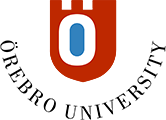Create a discussion
- At the desired location / content folder in the course, click on the plus sign and select Create
- In the panel that opens on the right, click on Participation and Engagement and then on Discussion.
- Give the discussion a name at the top left of the page and write a first post. This may include, for example, instructions to the students.
- Click the gear icon to edit the discussion settings
- Discussion Settings
- Display on Course Content page: Marked as default. Uncheck the box if you want to hide the discussion for the students.
- Post first: Means that a participant does not see other posts until it has made its own.
- Mark discussion
- Select if you want to make the discussion assessable. The options below must then be filled in.
- Participate by (last day for participants to post)
- Mark using (Choose Letter U-G-VG)
- Points (Enter 3, which means 1 = U, 2 = G, 3 = VG)
- Use marking rubric (if you want to judge by an assessment matrix)
- Select if you want to make the discussion assessable. The options below must then be filled in.
- Group discussion - Divide into groups.
- Goals and standards (not currently used)
- Group discussion. For instructions on how to create and assign groups, see the next section.
- Click the Save button to close the panel.
- Click the Save button.