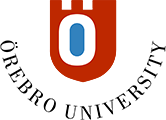Teams for students
Teams is a tool for online meetings and collaboration. All students have access to Microsoft Teams via their ORU account.
You can use Teams to host a meeting with a number of participants. You can also create a team for more long-term collaboration. The group chat feature can be used for quick and more on-the-spot discussions.
Downloading Teams
Teams is one of the applications in Office 365. Read more about downloading Office 365 above. You can use the software from any computer by surfing to portal.office.com, logging in and then selecting the Teams application. Log in using:
Username: username@edunet.oru.se
Password: the same password as for your ORU account
The Teams application is also available for smart phones.
Teams features
Online meetings
Online meetings can be held without having to create a specific team first.
Make sure you have a headset or earphones with a microphone for best sound quality. Good sound is essential for a good meeting.
You can join a Teams meeting via your web browser, or download the desktop application to your computer or as an app to your smart phone.
The maximum number of participants in a Teams meeting is 250.
Create a team for collaboration
You select who you want to invite to a team. Teams can be private, that is, for access only by the members that you have invited, or public and open to all.
Keep the conversation going via channels
When you create a team, a general communication channel is set up, where new conversation threads can be initiated by anyone in the team. It is also possible to create sub-channels to communicate around specific topics. When using channels, you can mark as favourites those channels that are particularly relevant to you, and check the other channels when required. By using the conversation threads in the channels, all members can follow a conversation and get an overview of ongoing discussions.
Notebooks
It is possible to link OneNote notebooks to your team, enabling you to, for instance, save notes from your meetings.
Project planning
If you are part of a project, it is possible to use the application Planner and link it to your team. Planner allows you to create tasks, schedule end dates and assign the tasks to your team members. This gives everyone in the team an overview and they are able to follow the progress of the project.
Team owner has a responsibility
The owner of a team is also the administrator for that team. This means that you, among other things, are in charge of adding and removing members and managing the settings for what is permitted and not in the team. When the team is no longer needed, it is the team owner’s responsibility to delete the team.
Chats and conversations in Teams
Remember that members in a team should promote a constructive discussion. Interaction and collaboration should be based on mutual respect. Keep a friendly tone in the chat and comments should be sincere and well measured.
Information worthy of protection and marked as secret
Sensitive personal data, such as information relating to health, ethnicity, sexual orientation, biometric data or other confidential data which are found in personnel systems, logs, research data, procurements etc. must not be handled in Teams.
Also remember that two or more data items which are not considered sensitive on their own, may very well be so if they are combined.
Naming a team
Teams with inappropriate names or names that are the same as or resembling organisational units at Örebro University will be deleted.
Deleting teams
Teams without an owner will be deleted. If a team has been inactive for more than six (6) months, there is a risk that it will be deleted. When a team is deleted, all information associated with that team and stored in the tool is also removed. This means that any files, chat history, Planners etc. will be removed permanently. Therefore make sure that you keep your team going when required. Once there is no longer any need for the team, delete it!
Support